The goal of this is to create simple Tasker tutorials that the general person can use. Since I'm a newbie too, I figure it would be best to document my journey in tasker for others to follow and post simple tutorials to best automate your phone.
1. When connected to bluetooth, launch your music app and start playing. This is ideal when getting in/out of the car or any other circumstance.
- + (new profile) --> State --> Net --> Bluetooth Connected
- + (new task) --> App --> Load app --> Choose your music app
- Task --> Wait --> 1 Second
- Media Control --> Play [Simulated Only]
2. Toggle On Auto-Rotate for certain apps
- + (new profile) --> Application --> Select all your applications
- + (new task) --> Display --> Display Rotation --> Set On
- + (new exit task -- long press on entrance task in profile menu) --> Display --> Display Rotation --> Set Off
Rooted Users
1. Disable (pattern) lockscreen completely when on home Wi-Fi. (You'll need the plug-in Secure Settings from the playstore)
- +(new profile) --> State --> Net --> Wifi Connected (then select your Wi-Fi from the list)
- +(new task named 'Lock Disabled') --> Task --> Wait --> 2 Seconds
- Secure Settings --> Pattern Lock Disabled (It does not matter if you select "enter patten once before disabling, I do not have it checked and I still will have to enter the pattern once about 9/10 times)
- +(new exit task named 'Lock Enabled') --> Task --> Wait --> 2 Seconds
- Secure Settings --> Pattern Lock Enabled
Note: if you have a lock other than pattern, I suggest that you go through tasker and try 'disable keyguard'. If that doesn't work, move on to Secure Settings.
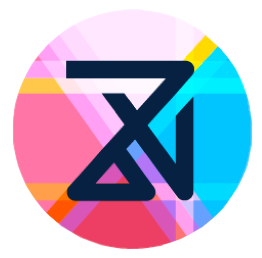

0 comments